Today – less PowerShell-ish topic, although PowerShell was both used and was main reason I started this journey. Few days ago Windows 8 RSAT RTM went out. Like many other admins I jumped on this wagon as soon as possible. I’ve installed the package and… nothing happened. I haven’t seen any errors yet tools that are part of RSAT where not present on my box. What I did? Obviously, I went to google and asked for solution. But found only few other folks that had the same issue, and many others who installed this package without any issues at all. Something had to be different, but I had no idea – what?
Investigation
Installer had no effect, so I decided to go harder route, unpack .mui file and try installing .cab directly. And that gave me two hints:
First: I finally got error when I tried to use Add-WindowsPackage on RSAT cab:
Studying RSAT.log revealed issue:
Error DISM API: PID=1468 TID=1620 The package is not applicable to the image. – CAddPackageCommandObject::InternalExecute(hr:0x800f081e)
Second: when I did Get-WindowsPackage to list packages installed I find out that I have only en-GB language pack on my box. I was surprised because I was sure I’ve installed en-US image, but apparently I was wrong:
Solution
All I had to do was to find language pack and hope it’s actually that causing my issues. I came back short when I tried to find it on installation DVD (and that’s how I got certain that it was in fact en-GB), so went back on MSDN and downloaded Windows 8 Language Pack (x64) – DVD (Multiple Languages). Once I added en-US language pack:
… I was able to install RSAT too:
I wouldn’t probably write a blog post about it, but I expect a lot people may get too frustrated with this to actually find this solution. So here you have – step by step instructions. As you can see from date on screenshot, I repeated it today and it all went smooth on my test box. No reboot or settings change required – all I had to do was installing language pack. Pity it’s not mentioned on RSAT download page at all. ![]()
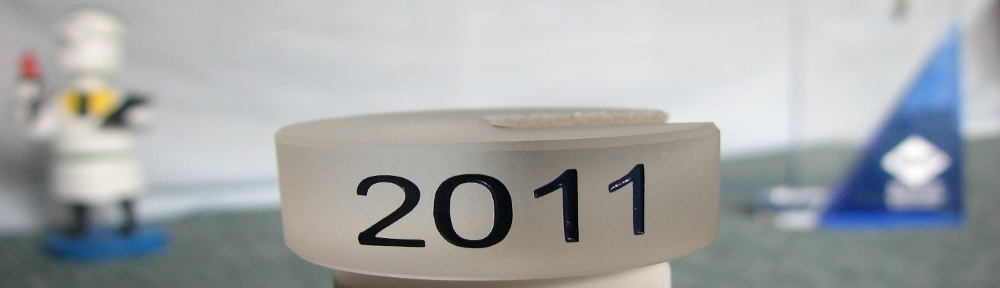


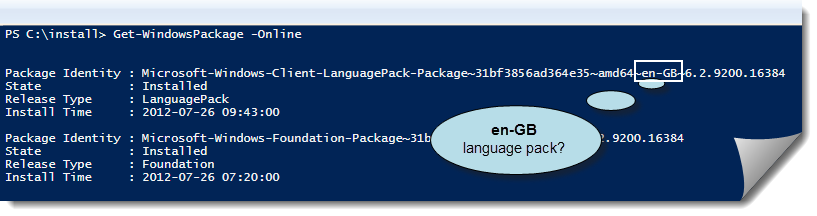

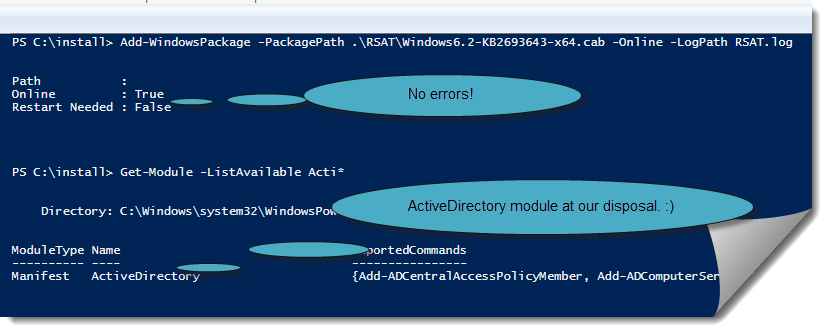
Great post – thanks for the breakdown. I also picked up some useful PowerShell cmdlets from your post. I spent some time over the weekend trying to figure this out. Unfortunately I know have a 3hr wait for the language pack to download over my crappy BT Broadband line…..
Thank you so much – I’d been tearing my hair out over this (and had even gone so far as to reinstall Windows 8 to try to fix it – it didn’t, obviously, as I was still missing the language pack).
Having finally dug out the language pack DVD, worked out how to install from it (lpksetup, in case anyone is wondering) I tried installing the RSAT tools again and was so happy to see the installer sitting there “thinking” rather than jumping through and saying “done”.
Cheers again!
Great post, but any chance of a link to the language pack? Searching on MSDN, Bing and Google is proving frustrating
http://msdn.microsoft.com/subscriptions/json/GetDownloadRequest?brand=MSDN&locale=en-US&fileId=50010&activexDisabled=false
@Ed – I thought about using lpksetup, but eventually I ended up with PowerShell 😉
Add-WindowsPackage -PackagePath F:\langpacks\en-us\lp.cab -Online
@David – I’m using MSDN, not sure if that lang pack is available for free:
64 bit: https://msdn.microsoft.com/en-US/subscriptions/securedownloads/#FileId=50010
32 bit: https://msdn.microsoft.com/en-us/subscriptions/securedownloads/#FileId=50013
Edit @David – you may want to try this instructions, not sure if they will work though: http://www.intowindows.com/download-and-install-windows-8-language-packs/
Pingback: Richard J Green
It’s maybe funny but on download page they mentioned about it:
“Remote Server Administration Tools for Windows 8 is available in the following languages: cs-CZ, de-DE, en-US, es-ES, fr-FR, hu-HU, it-IT, ja-JP, ko-KR, nl-NL, pl-PL, pt-BR, pt-PT, ru-RU, sv-SE, tr-TR, zh-CN, zh-HK, and zh-TW. If the system UI language of your Windows 8 operating system does not match any of the available RSAT languages, you must first install a Windows 8 Language Pack for a language that is supported by RSAT”
http://www.microsoft.com/en-us/download/details.aspx?id=28972
But who’s read all that download info, isn’t it?! 😉
You really think that nobody would notice this? I’m 99% sure that text was added _after_ I (and others) went thru this issue and found a solution. Still – good to see that someone in MS noticed that this is serious problem and published something on the official web page.
Of couse not! Just try to get cool down after 3 hours I was trying to install that “KB”.
Anyway, Bartek, thanks for your great & helpful research!!!
That’s great, solved my problem installing RSAT, thanks! Seems like a major issue for all people who installed the new en-GB builds of Windows. I think en-US should always be installed because that is the global language.
With experience of the issues rolling out and maintaining MUI or local builds of previous Windows versions, I hoped they would get rid of non-MUI builds and standardize on MUI + language packs. Unfortunately it seems they are going the opposite direction. So from now on I will prefer en-GB via language pack on top of en-US standard core, not the other way around.
So to support this properly, if you installed en-GB core you need to start looing for UK English downloads of each and every system add-on. Don’t like that and I think MS will forget it.
Thanks a lot for your efforts
i already had the en-US package but the problem was my Anti-Virus !!!
Once disabled it was all fine …
i know this cause when i run it through PowerShell it give me an error, but why Microsoft such error didn’t appear when running it normally ???!!!
Pingback: Installing RSAT on Windows 8 Enterprise UK | DDLS Blog
I was having a similar issue except I already had the en-US language pack installed. I have not gotten to the root cause of the issue, but I have solved my problem.
By watching the c:\Windows\Logs\CBS\CBS.log file I was able to determine that in my case, it was unable to find certain files during the installation process. Specifically I was getting the following:
“2012-11-23 11:46:10, Error CSI 0000000e (F) STATUS_OBJECT_NAME_NOT_FOUND #14342# from Windows::Rtl::SystemImplementation::DirectFileSystemProvider::SysCreateFile(flags = 0, handle = {provider=NULL, handle=0, name= (“null”)}, da = (FILE_GENERIC_READ), oa = @0xc08daee4c0->OBJECT_ATTRIBUTES {s:48; rd:NULL; on:[143]”\??\C:\windows\CbsTemp\30263705_3130211564\Microsoft-Windows-RemoteServerAdministrationTools-Package~31bf3856ad364e35~amd64~~6.2.9200.16384.cat”; a:(OBJ_CASE_INSENSITIVE)}, iosb = @0xc08daee560, as = (null), fa = (FILE_ATTRIBUTE_NORMAL), sa = (FILE_SHARE_READ|FILE_SHARE_WRITE|FILE_SHARE_DELETE), cd = FILE_OPEN, co = (FILE_NON_DIRECTORY_FILE|FILE_SYNCHRONOUS_IO_NONALERT|0x00004000), eab = NULL, eal = 0, disp = Invalid)”
What appeared to be happening, for whatever reason, was that the installer was either not extracting all of the files, or it was unable to find the files once they were extracted.
What I did at this point was extract out the msu file to get the files by using the following commands:
expand -F:* update.msu C:
cd
expand -F:* update.cab C:
Once I had the extracted files from the CAB file, I did a “select all” and “cut”.
I then started the installer again, but this time I watched the c:\windows\CBStemp folder. Once the installer begins, it creates a subfolder in this folder. The name of this folder changes with each installation. Once it created the folder, I pasted my “cut” files into this newly created folder.
Once I did that, the installation completed without a hitch.
Before finding this solution, I had tried installing through powershell using the “add-windowspackage -Packagepath \Windows6.2-KB2693643-x64.cab -online -logpath RSAT.log” command without success. That resulted in an Error code = 0x800f081f “The Source files could not be found”
I also tried extracting the msu and running “pkgmgr /n:Windows6.2-KB2693643-x64.xml” from an elevated command prompt. Also without success.
The laptop I was installing this on was brand new, Windows 8 OS loaded from the factory. I had done Windows Updates and I had also installed Office 2010, Google Chrome and Sophos Anti-virus. Other than that, nothing else had been installed.
I hope this may help anyone having issues with installing the RSAT.
Just like Thomas Dupont I had problems getting RSAT installed even after installing the en-us language pack. c:\Windows\Logs\CBS\CBS.log contained references to various missing files. It seems RSAT ended up in some semi-installed state after the first attempt (when the language pack was missing) and the installer didn’t clean up properly.
The solution in my case was to first execute Remove-WindowsPackage -PackagePath Windows6.2-KB2693643-x64.cab, and then execute Add-WindowsPackage again.
Thank you so much, I was pulling my hair out with this one but removing the package did the trick, although I had to add the -online switch to get it working. RSAT installed!
Thanks! This worked for me.
Wonderful !! I Solved my problem to install RSAT.
Thanks a lot.
Hi,
Also thanks to Mattias and Daniel, as this also solved my problem.
Remove-WindowsPackage -PackagePath .\Windows6.2-KB2693643-x64.cab -Online
Add-WindowsPackage -Online -PackagePath .\Windows6.2-KB2693643-x64.cab
Awesome article worked for me when the Windows wizard didn’t work for me.
Pingback: Installing RSAT on Windows 8 Enterprise UK